If you want to disable this:
- Click the Settings icon in the Start menu
- A Settings window will open:
- Click on Privacy
- Select Activity History on the left
- Untick Let Windows collect my activities from this PC
- Press the Clear button (under Clear activity history) to clear any existing activity
- A warning message will appear:
- Press the Ok button
- Right click on the taskbar, and click on Show Task View button in the menu that appears
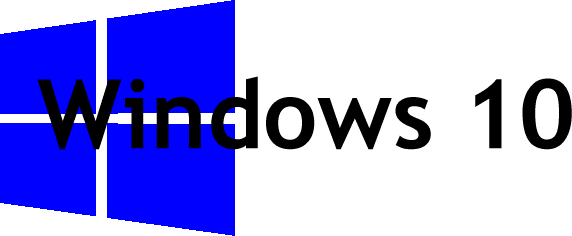
No comments:
Post a Comment