Mail
Enable New Mail Notification
System Settings:
- Click on the Settings icon in the windows start menu
- The Settings window will open:
- Click on System
- Select Notifications & actions on the left
- Scroll down to Get notifications from these senders
- Set Mail to On
- Close the Settings window
Mail App settings:
- Start the Windows 10 Mail App
- Click on the Settings icon (bottom right of the left column)
- Click on Notifications
- Set Show notifications in the action centre to On
- Check the Show a notification banner and Play a sound items
Switch Off Focused Inbox
- Start the Windows 10 Mail App
- Click the Settings icon (bottom left)
- Click on Focused Inbox on the right
- Set Sort messages into Focused and Other to Off
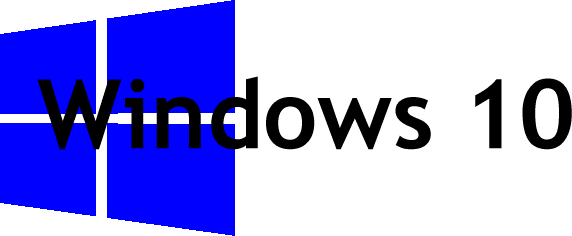
No comments:
Post a Comment